SSO
This guide will show you how to enable Single Sign-On (SSO) for Flightcontrol.
Setting Up SSO
To set up SSO for your Flightcontrol account, you must be an organization owner. If you are not an owner, you will need to ask the owner to set up SSO for you.
⚠️ Once you enable SSO, you will no longer be able to access the organization by logging in with email and password. If you want to revert back to email and password login, please contact support.
Step 1: Go to your organization settings
Step 2: Click the checkbox for your desired providers to enable SSO
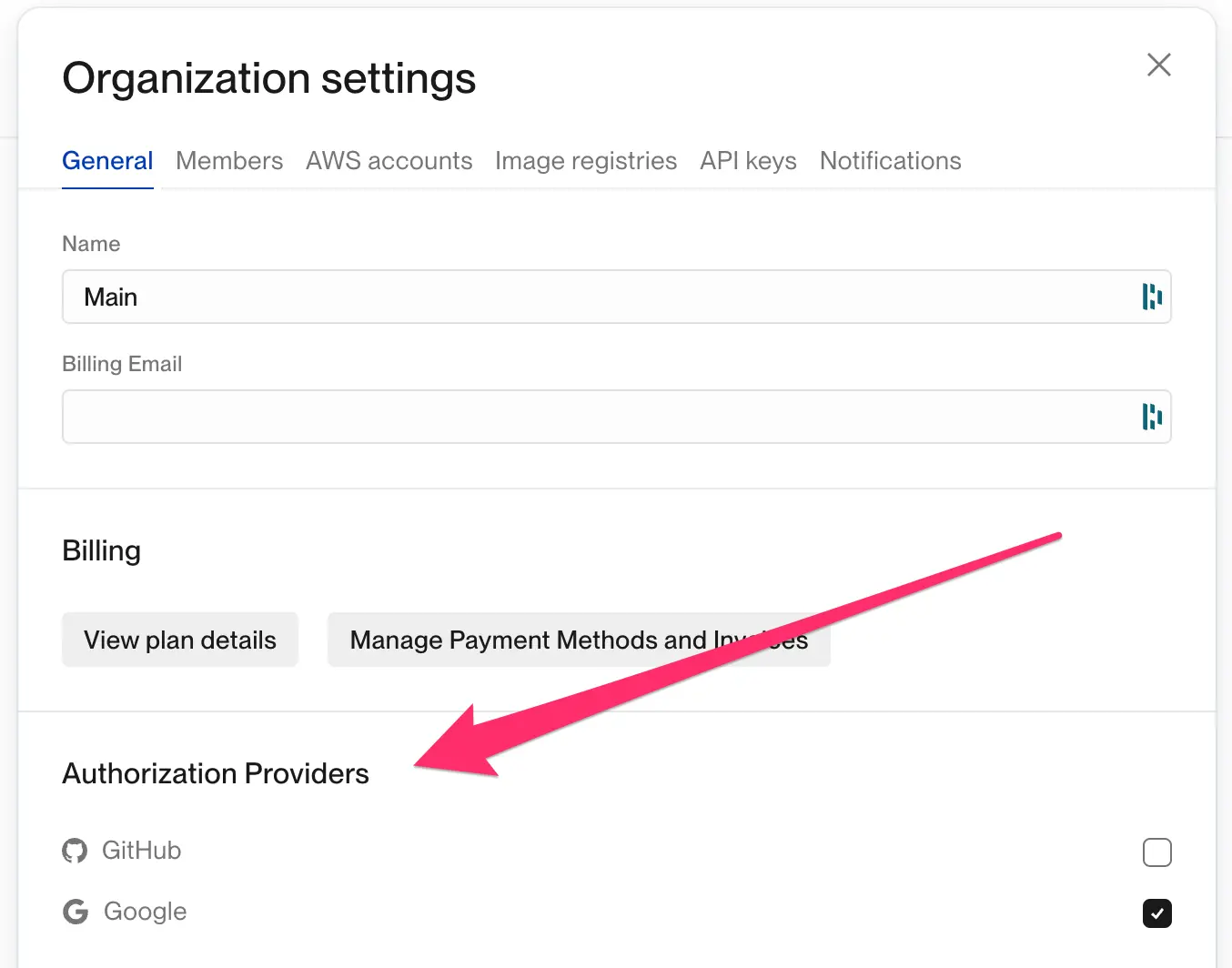
Step 3: Log into Flightcontrol with your configured provider.
With Multiple Organizations
If you are a member of multiple organizations, you will only be able to access the organizations that match your login method. For example, if you log in with email/password, you will not able to access organizations that have SSO enabled, and vice versa.