Maintenance Mode
The Maintenance Mode allows you to temporarily divert traffic from your service to a web page that informs your users that the service is temporarily unavailable. Two Flightcontrol services support Maintenance Mode: web and static.
The page your users will see looks like this:
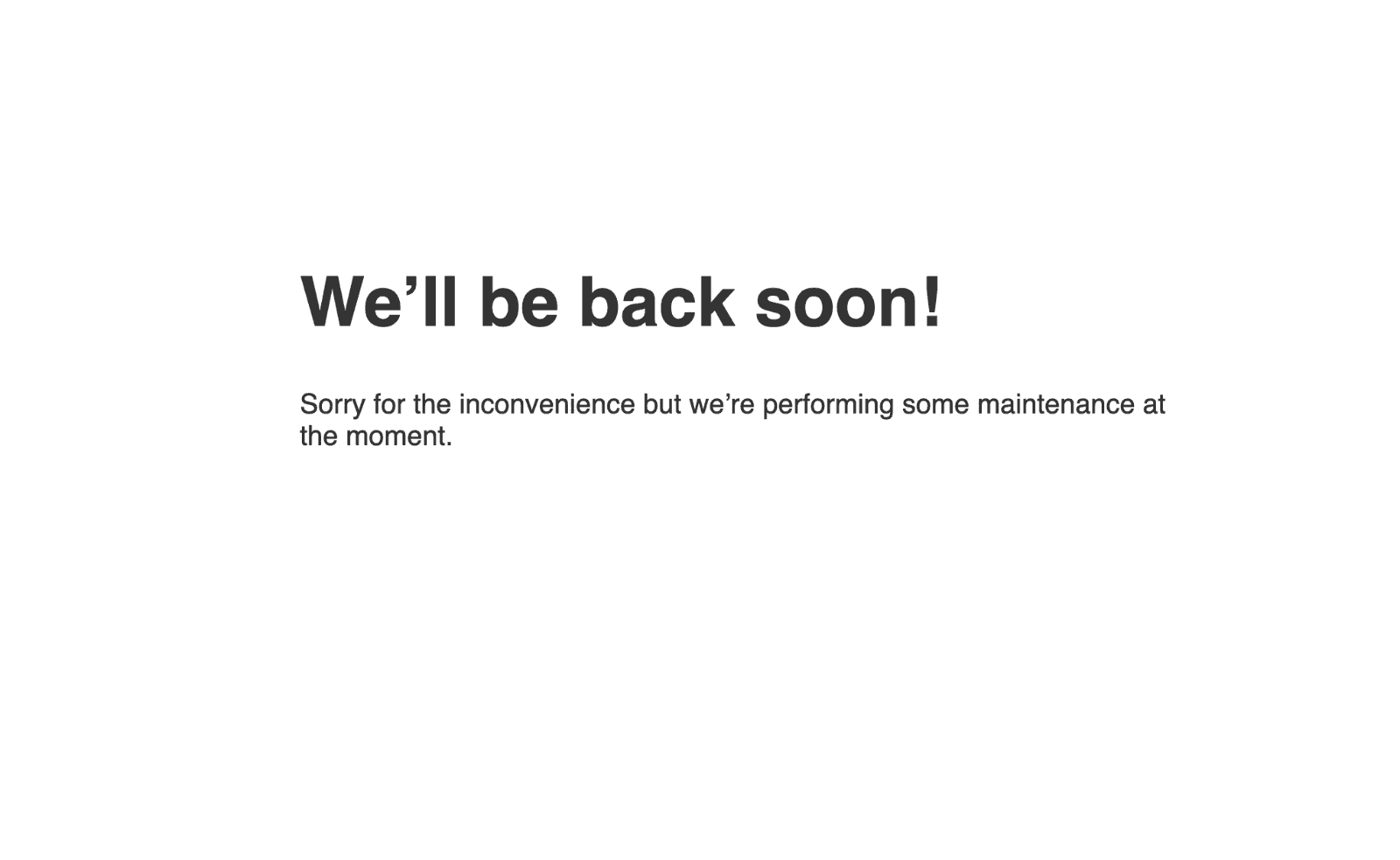
Enabling Maintenance Mode
Click on the service you want to enable Maintenance Mode for and then go on the Danger zone tab. The maintenance mode toggle will be at the top of the tab if the service supports it.
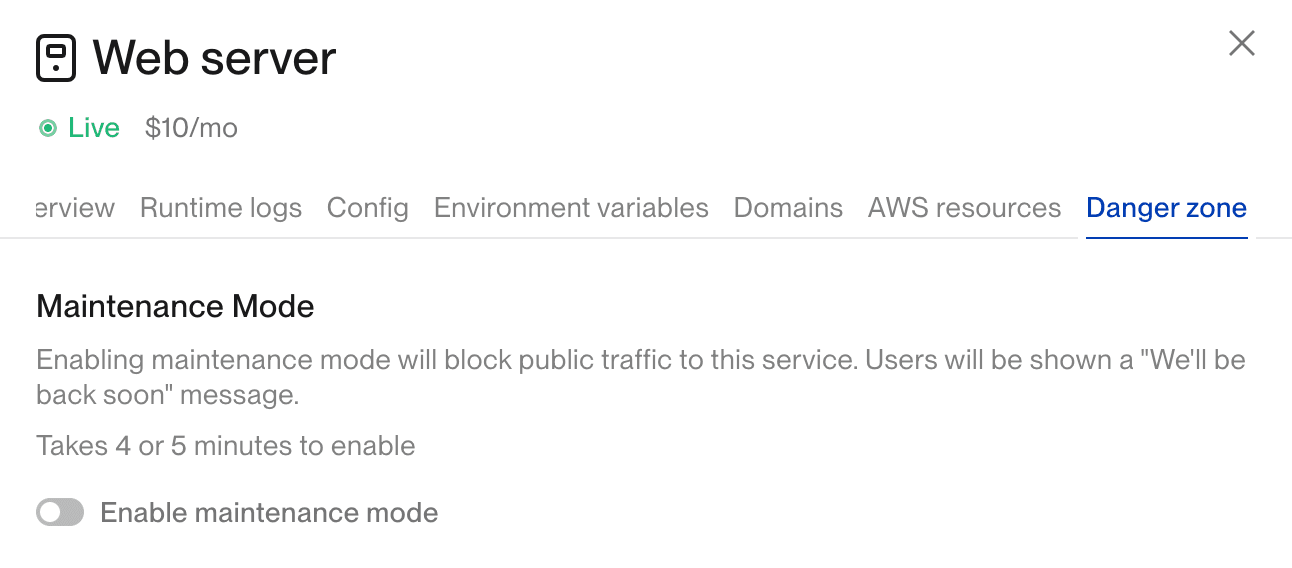
You’ll be prompted with a confirmation modal and once you confirm it, we’ll start the process of enabling the mode for the service.
Once the process has finished, the services set to Maintenance Mode will look like this:
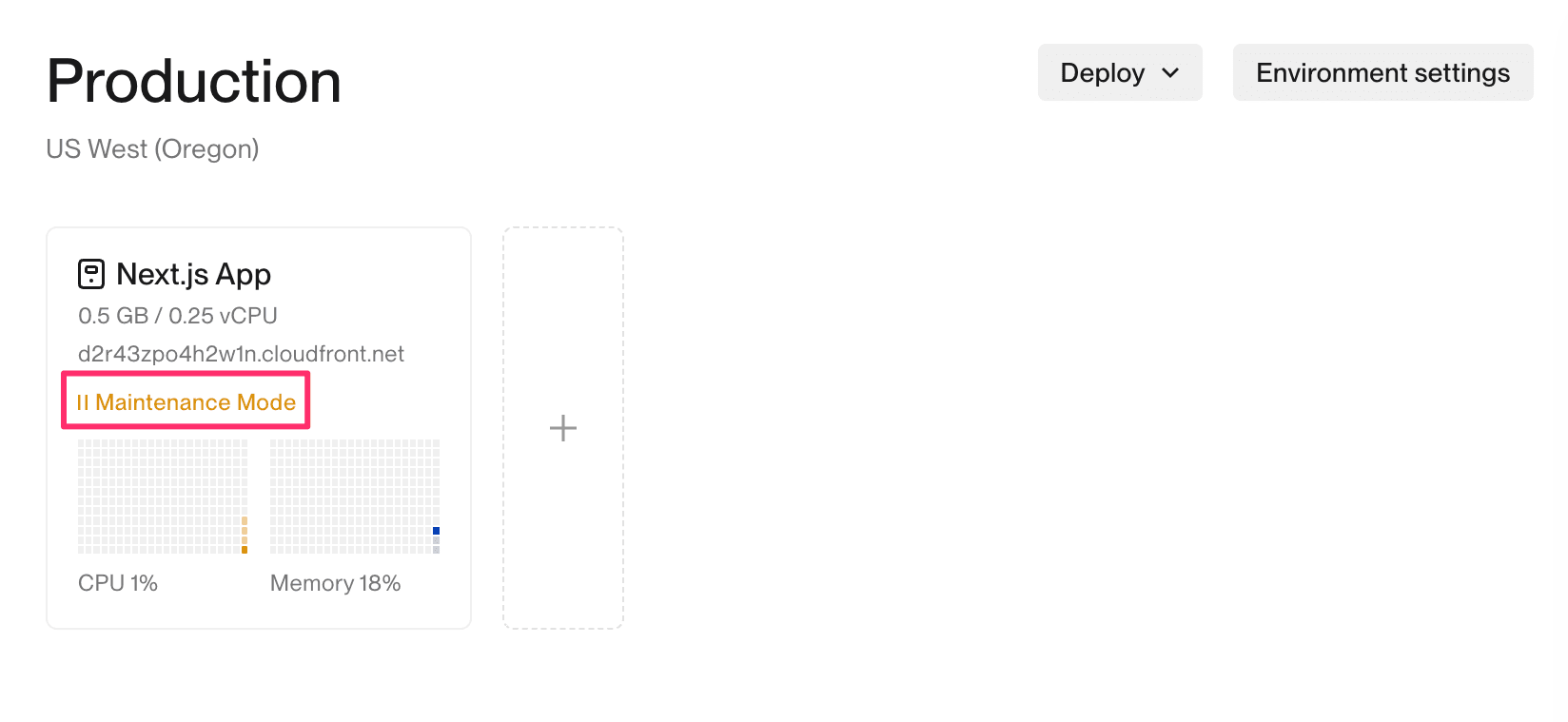
Disabling Maintenance Mode
To disable it and go back to the regular setup, you’ll see the option in the same place where you enabled it, but this time you will not need to confirm. As soon as you click on the button, we’ll revert the service back to the original configuration.
How does Maintenance Mode work?
The Maintenance Mode feature leverages the AWS CloudFront layer used by the supported services (web and static). We temporarily add an extra cache behavior to the existing CloudFront Distribution, and we configure it to use an AWS Lambda@Edge function that in turn serves the page shown above.